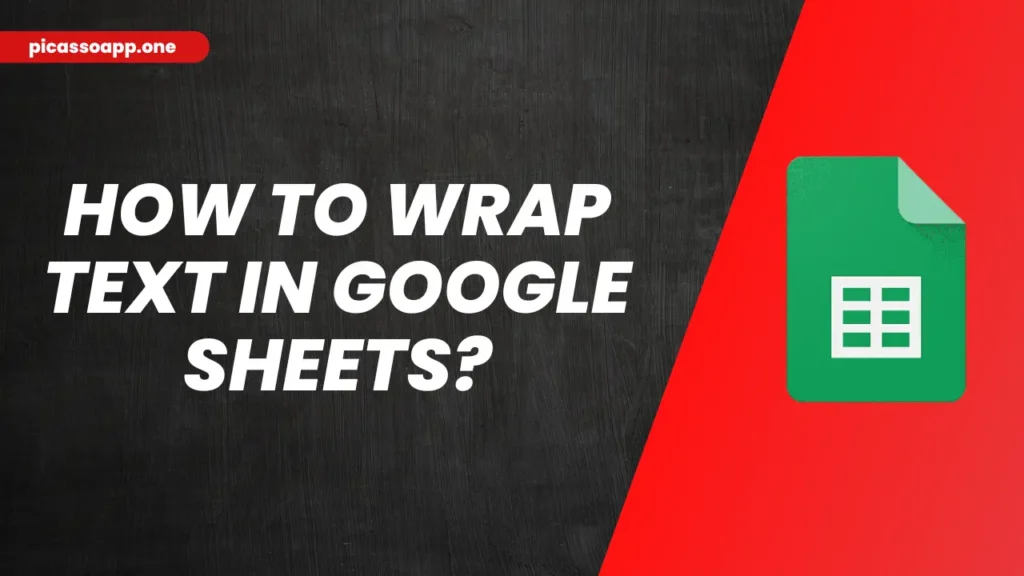
Sometimws we have so much text that we have to add in a cell in Google 스프레드시트를 입력하면 다음 셀로 퍼집니다. 이 문제를 해결하려면 텍스트를 줄 바꿈하여 해결할 수 있습니다. 이렇게 하면 데이터를 깔끔하고 읽기 쉽게 유지할 수 있습니다.
이 글에서는 Google 스프레드시트에서 텍스트를 줄 바꿈하는 방법을 알아보고 데이터를 깔끔하게 정리하는 방법에 대한 몇 가지 팁도 알려드리겠습니다.
목차
텍스트 줄 바꿈이란 무엇인가요?
So, what exactly is text wrapping? Text wrapping is technique by using which you can adjust the longer text in a cell in Google Sheets.
If you type a lot of text in a cell, it will overflow over into nearby cells. But if you use the technique of text wrapping, the text will change the line when reach to the extent of the cell and new line will be fomred. By text wrapping, you can keep all your text together without changing the layout of the sheet.
Google 스프레드시트에서 텍스트를 줄 바꿈하는 방법?
- First, open Google Sheets document>select cell.
- Now, from the top menu>format(on 5th position)>Wrapping.
- 이제 오버플로, 클립, 래핑의 3가지 래핑 방향을 선택할 수 있는 옵션이 표시되며 래핑을 선택합니다.
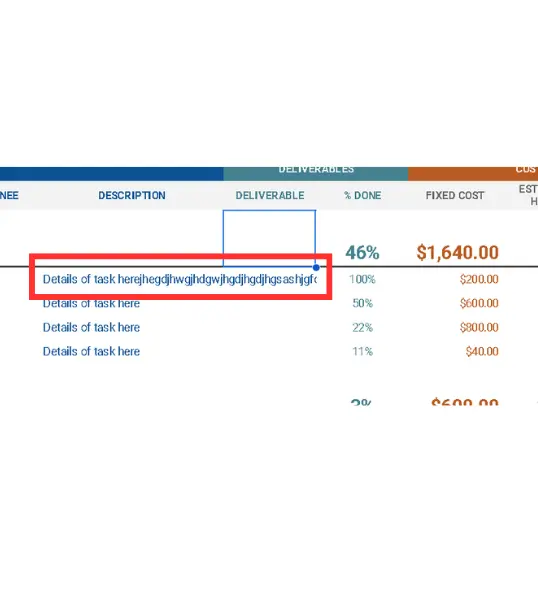
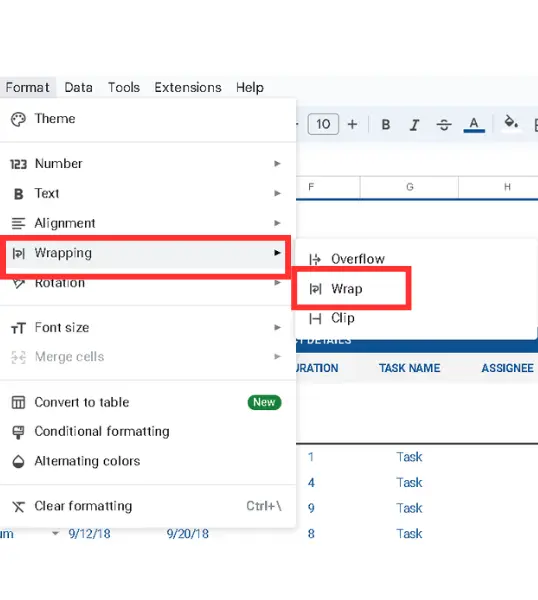
텍스트 줄 바꿈이 셀 헤이에 미치는 영향ght?
When you us etext wrapping feature in Google Sheets, it will automatically adjusts the cell’s width and height so that your text can be fit in it. But it does not mean that you can’t adjust row height manually, you can do so freely.
텍스트 래핑을 위한 대체 방법
If you do not like the above method, you have another option: merge cells and then wrap text.
최종 참고 사항
So, my friends, the method explain above is the easiest way to wrap text in any Google Sheet. I hope you have learned how to wrap text in Google Sheets.
자주 묻는 질문
텍스트가 여전히 넘치면 어떻게 하나요?
행 높이를 조정하거나 텍스트 줄 바꿈 옵션을 선택했는지 확인합니다.
텍스트를 병합하고 동시에 줄 바꿈하려면 어떻게 하나요?
It requires the merging of the cells, after that you just have to select the wrap text icon. Your text will be contained within the merged cell.