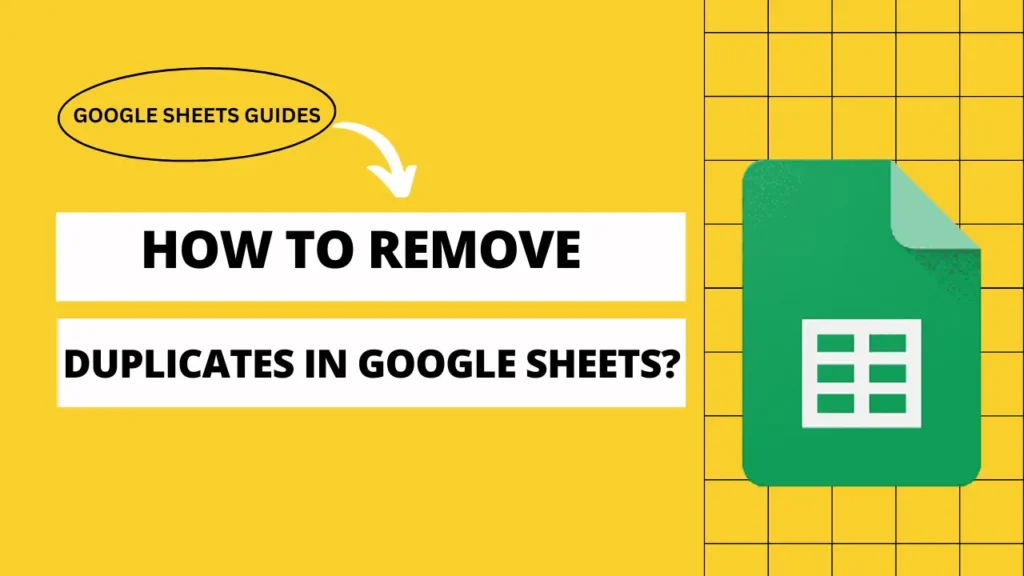
I think it would be a lie if we said we do not encounter duplicate problems while working on a spreadsheet in Google Sheets. If you are working in Google Sheets and noticed that some of the data is repeated.
You should remove duplication, otherwise it can lead to mistakes in your calculations. But don’t worry—there are easy ways to fix this in Google Sheets.
Table of Contents
What Causes Duplicates in Google Sheets?
Duplicates can happen for many reasons. Mainly, it is due to your mistake. It doesn’t matter where these duplicates come from because you have an essential task to remove them.
How to Find Duplicate Data in Google Sheets?
By Using Remove Duplicates Extension
The simplest way to find duplicates is to install an extension in Google Sheets named “Remove Duplicates.” With this extension, you can do the following things –
- Find &
- Remove the duplicates.
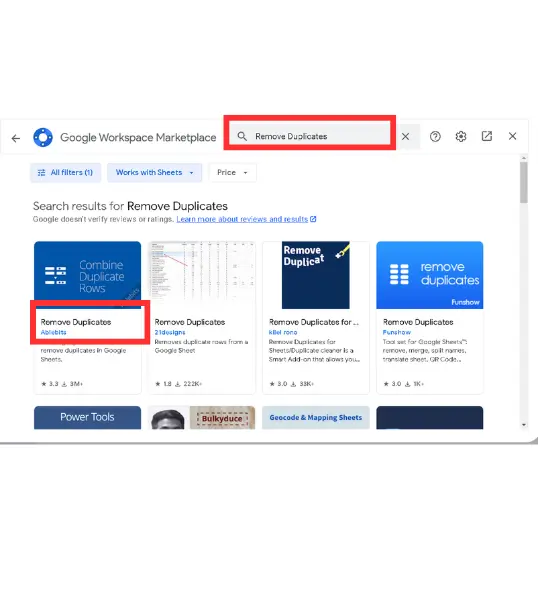
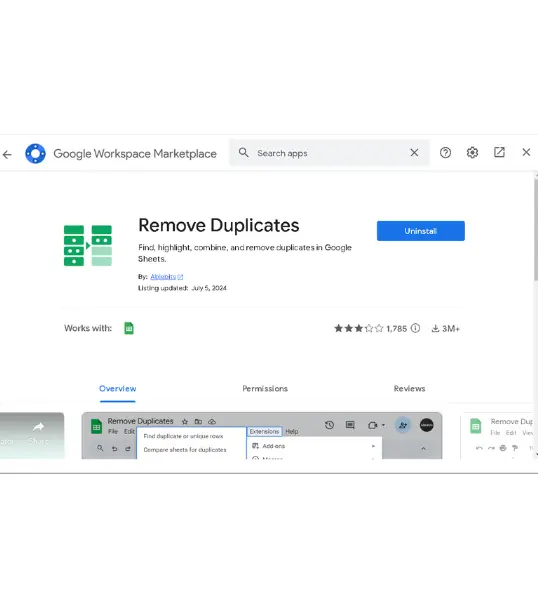
Sorting Data to Spot Duplicates by Hand
When you sort the data, duplicate values will appear next to each other, making them easy to spot.
2 Methods to Remove Duplicates
Once you’ve found the duplicates, it’s time to remove them –
Using the “Remove Duplicates” Extension
First, install the Remove Duplicates extension. It’s a quick and easy way to eliminate duplicate data without much effort.
- First, click and then drag to select the cells in which you have to check for duplicates. This could be one column or multiple columns, or you can select all cells.
- In the top menu, there are many options. Select the Extensions tab and select Remove Duplicates from the new options.
- After running the extension, Google Sheets will show you how many duplicates were found and removed.
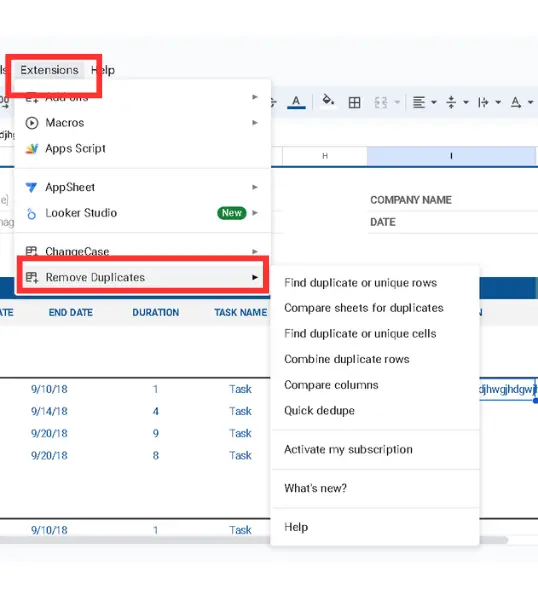
Removing Duplicates with Formulas (COUNTIF, UNIQUE)
You can also use formulas like COUNTIF and UNIQUE to deal with duplicates. For example, UNIQUE it will give you a new list that only includes the unique values, leaving the duplicates out.
Common Problems and How to Avoid Them
Always be careful when removing duplicates because you may accidentally delete important data. Another important thing is checking the selections, because sometimes in removing duplicates WWE often delete the non-duplicates also, so I advise you to make a backup copy of your sheet, just in case.
Final Notes
Keeping your Google Sheets free from duplicate data makes your work easier and your data clearer. With these easy steps, you’ll have clean, organized sheets in no time.
FAQs
Can I remove duplicates without deleting my original data?
Yes, by using the UNIQUE formula, you can create a new list with just the unique values, while keeping the original data unchanged.
How can I stop duplicates from showing up in the future?
You can use data validation to stop duplicate entries from being added to certain columns.
Will conditional formatting delete my duplicates?
No, conditional formatting only highlights the duplicates; it does not delete them.