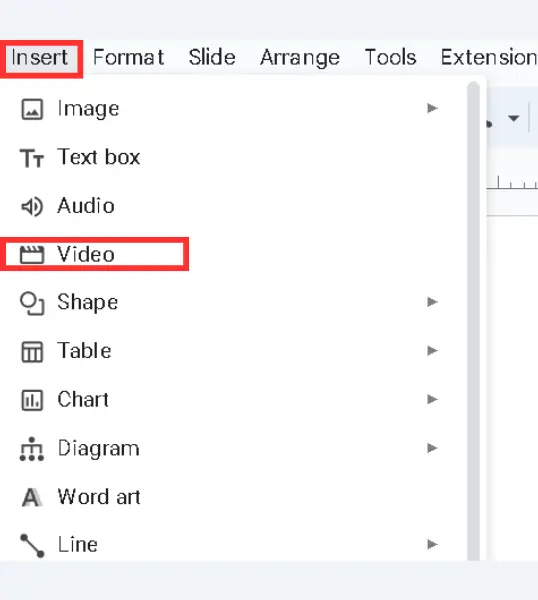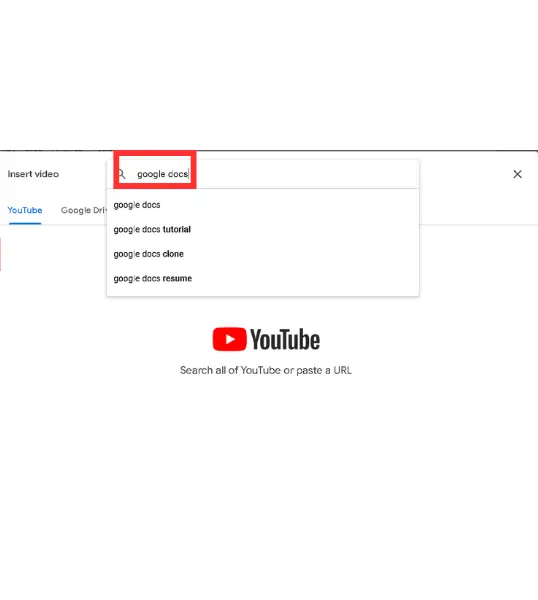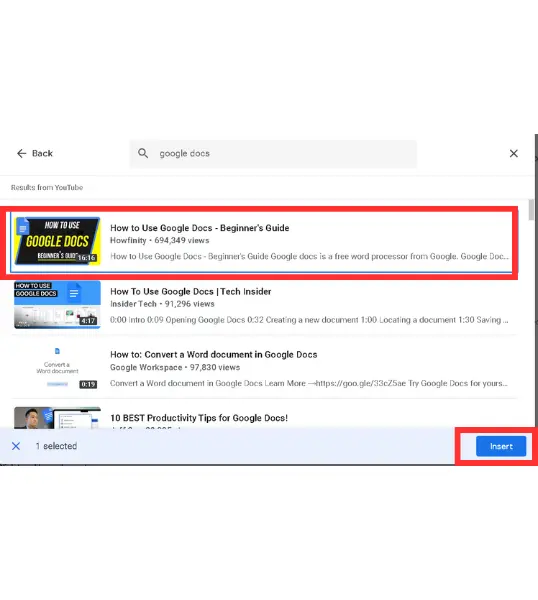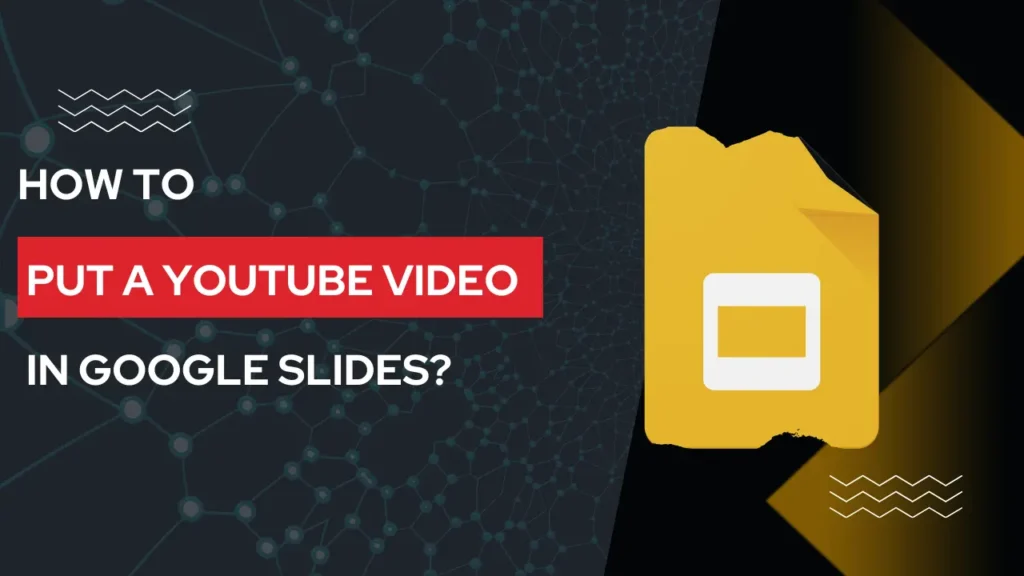
Adding a YouTube video can take your slides to the next level. For example, you are giving a presentation that requires some visuals for more explanation, so if you open YouTube and search for that video, it will take time, and the audience will also be distracted.
If you embed that video itself in the slide, it will be convenient for you as well as for the audience because if your presentation is good, a single distraction can cause all the effects to fade away.
So, if you want to learn how to add YouTube videos to presentations in Google Slides, this guide will help you to do so.
Table of Contents
Steps to Insert a YouTube Video into Google Slides
Adding a YouTube video to a slide in Google Slides is a very easy process –
Step 1: Open Your Google Slides Presentation
Open your presentation where you want to add the video or create a new presentation if you do not have any.
Step 2: Select the Slide in Which You Want to Add a YouTube Video
Now, if you have opened the already prepared presentation, select the slide to which you want to add the video; you can also add it to a new slide; just press Ctrl+M.
Step 3: Go to the “Insert” Menu
Now click on the “Insert.” option that is located in the top menu. From the dropdown, select “Video.” This will open a new pop-up.
Step 5: Search or Paste the YouTube URL
Google Slides allows you to add a video to your slide in two ways –
- YouTube
- Google Drive
But today, we will only focus on YouTube videos; if you have already selected the video, copy that video URL and paste it into the search bar; the video will appear on the screen. Select the video if it matches with your presentation.
If you haven’t selected the video, you can search for videos in it, find it and just select the video and click on insert. The video will be added to the slide within seconds.
Step 6: Adjust Video Size and Position
After adding the video, you will see that it appears on the slide on the left side; you can drag the corners of it and increase the size of the video.
Some Tips To Customize The Look of Video In Google Slides
Google Slides offers various options to customize the videos –
- Playback settings like – how this video will play, the start time and the end time. You also have the option to mute the sound.
- You can set the video to play automatically when you reach the slide in which the video is embedded.
- You can also add box shadow effects to the video container.
Final Notes
You see, how easy is it to add a YouTube video in Google Slides? I hope this guide cleared all of your doubts regarding adding a video to Google Slides.
Thank You!
FAQs
Is it possible to add a non-YouTube video?
Yes, you can embed a video from Google Drive also, but make sure the video that you want to embed is already uploaded to your Google Drive.
What should I do if the video doesn’t play during the presentation?
The first thing, you should do is to check your internet connection, if your connection is good, check if the video is still available on YouTube or not.
How do I resize the video after inserting it?
Simply click on the video and drag the corners to adjust its size.