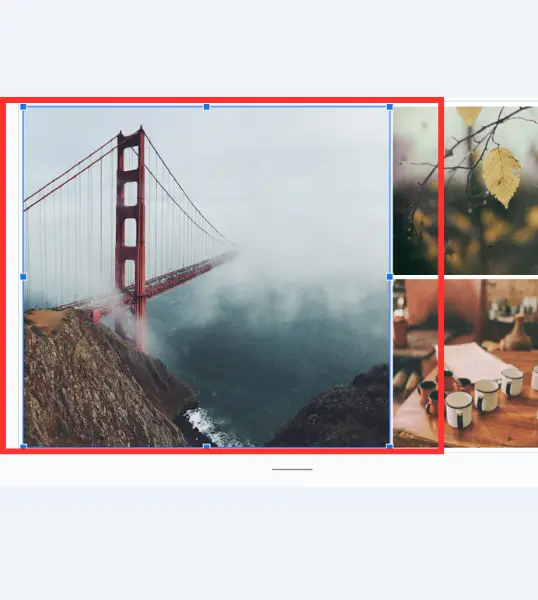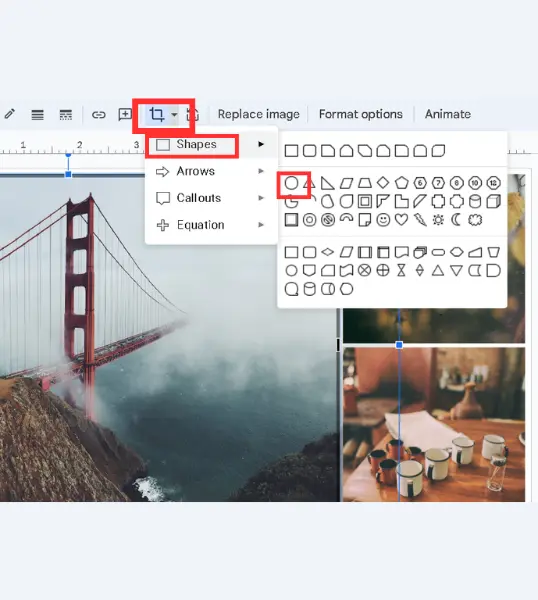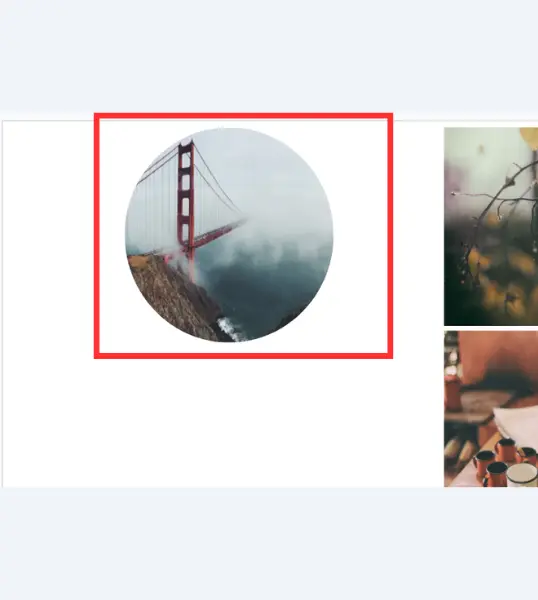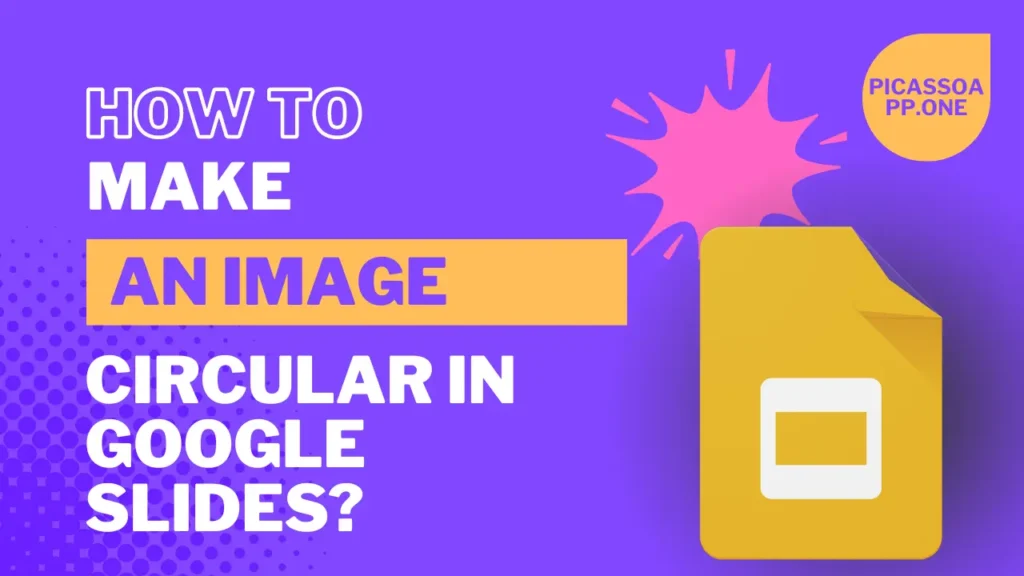
If you are a student or an employee, there must be someone in your school or office who makes the best presentations. You may have noticed one thing: the images in those presentations are well-decorated; some are circular, and some are rectangular.
So, if you want to make your presentations outstanding, you must know how to make an image circular. If you use Google Slides to make presentations, then this guide is for you.
Table of Contents
Why Circular Images?
Circular images look good as compared to the normal images. If you’re working on a presentation for school, business, or a creative project, circular images will surely help you to make it different from others.
Where Should You Use Circular Images?
Generally, circular images are perfect for profile pictures and logos. If your presentations include your team members’ pictures or any other person’s, it is recommended that they should be circular.
Step By Step Guide to Make Images Circular
1. Open Google Slides in your browser. Select the presentation that you want to edit or create a new one.
2. Now, insert the image that you want to make circular.
- Click on the Insert menu.
- Select Image.
- Choose where you want to get your image from (Upload, Google Drive, etc.).
Pick an image with a clear focal point, as the circular crop will cut off the corners. A centered subject will look best in a circular format.
3. Once your image is selected, click the Crop icon in the toolbar at the top.
4. Now select Shapes, then select Oval Shape. Don’t worry— we will adjust its length in the next step.
5. To get a perfect circle, hold the Shift key and adjust the image size. If you hold down the Shift key, the aspect ratio will be locked.
How to Customize The Circular Image in Goole Slides?
If you want to make your circular image more beautiful, you can add shadow effects. To do so –
- Select the image that you have just made circular, and then click on Format Options.
- Now, adjust the shadow effect and reflection as you think fit.
What Mistakes You Should Avoid While Making Image Circular?
Make sure that you have aligned the image properly because If you do not do so, your presentation will not look good.
Many users make their presentations add too many effects, which sometimes results in distraction.
Final Notes
So, you see, making an image circular in Google Slides is not that hard; I hope this guide helped you to make your presentation beautiful.
FAQs
Can You animate a circular image in Google Slides?
Yes, you can do so; just select the animate option from the menu and add the effect that looks good to you.
Can You Reduce the opacity of circular images in Google Slides?
Yes, click on the Reflection option under the fOrmat option and adjust the opacity.
Is it possible to add a gradient effect to a circular image?
No, you can not add a gradient effect to the circular images in Google Slides.