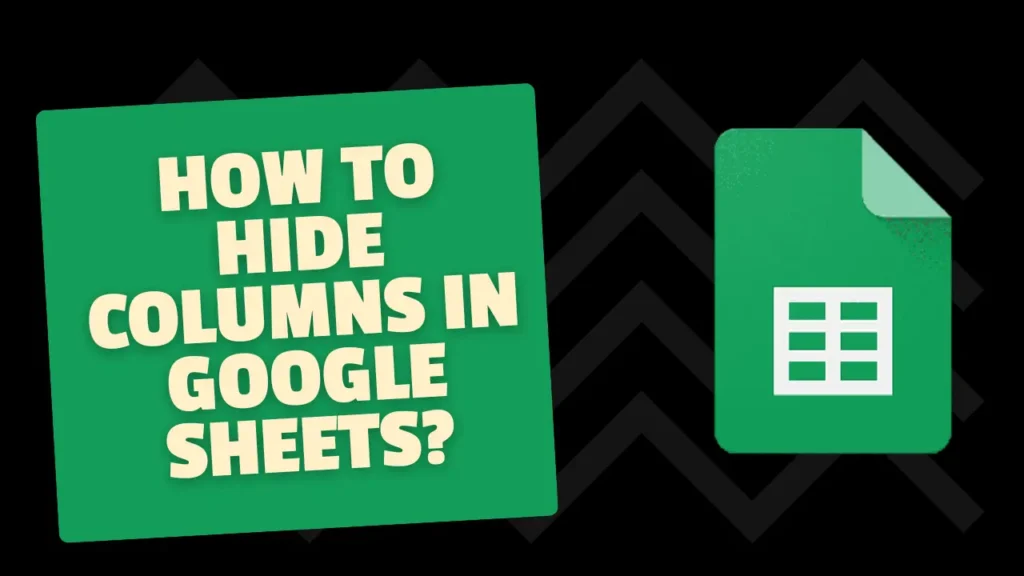
If you are working on Google Sheets, and there is too much data on the screen. And it is confusing you. Then, you can hide the unnecessary columns or the columns in which you are not working currently.
Let’s go through how to hide columns in Google Sheets step by step.
Table of Contents
When should you use Column Hiding in Google Sheets?
Hiding columns are useful when certain data isn’t needed or when you want to keep information private when working publicly. It’s a simple way to organize your data, and you can unhide the columns whenever you want.
Steps To Hide Columns in Google Sheets
Hiding columns in Google Sheets is much easier than you think –
- First, find the column that you want to hide and click on the column name that is written on the top of every column, i.e., A, B, etc.
- After selecting the columns, right-click on the selected column letters. Now, from the list of options, select Hide Columns.
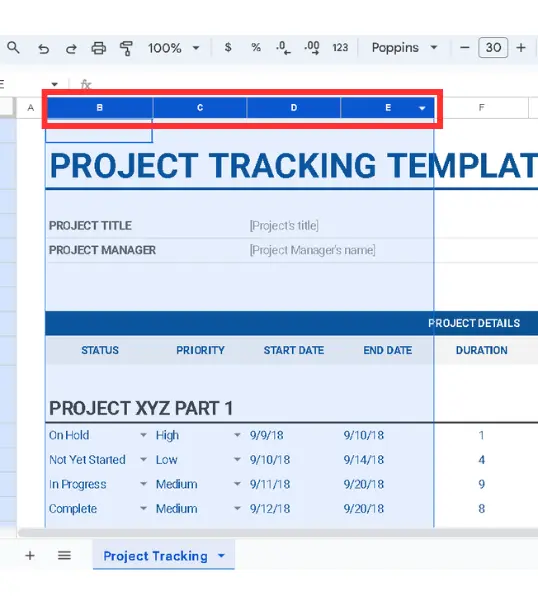
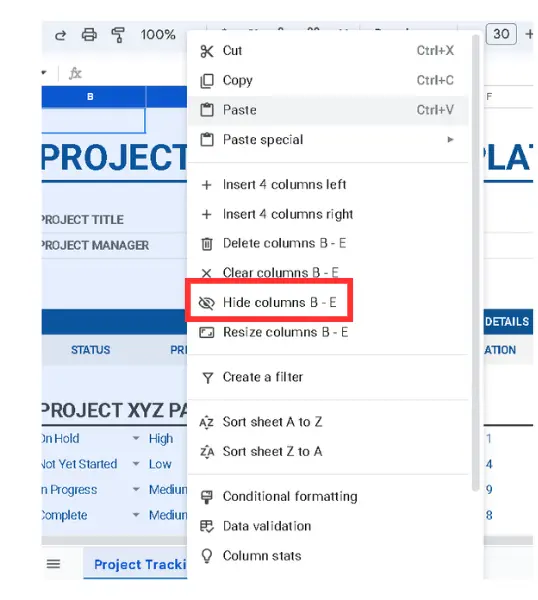
After clicking on Hide columns, you will find that the columns are now no longer visible; instead, there will be little arrows, which you can later use to unhide the hidden columns.
How to Unhide Columns in Google Sheets?
After hiding columns, you can easily bring them back when needed.
- You will notice that after hiding the column, a small arrow between the columns of your sheet, like A, B, etc., appears. These arrows show where the hidden columns are located.
- Now, to unhide the column, you just have to click on that small arrow that I told you about in the previous point. The columns will appear again, and you’ll have access to all of your data.
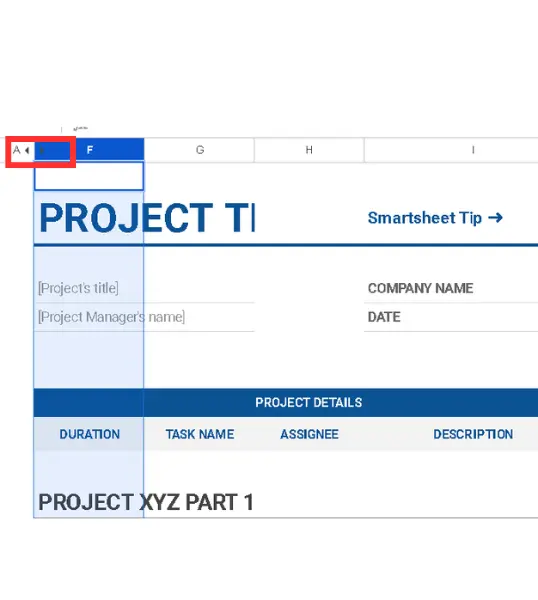
Hiding Columns with Conditional Formatting
If you are a pro in Google Sheets, you can use conditional formatting. This allows you to control which columns are shown depending on the data inside them.
How to Protect Hidden Columns from Editing?
If your teammates are also working on the same sheet, and you want to ensure that no one can change your hidden columns, protect them.
- Go to the Data Tab(1st option).
- Now select Protected sheets and ranges.
- Select the columns and set permission for who can edit.
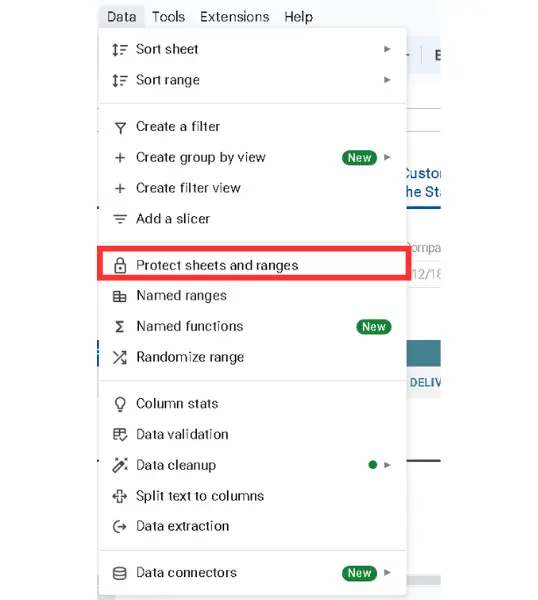
Final Notes
So, the method I have explained in this article is the best method to hide and unhide the columns in Google Sheets. If you are a regular Google Sheets user, then you should try to memorize the keyboard shortcuts for such tasks.
FAQs
How do I hide multiple columns at once?
Select multiple columns by dragging across the column letters, then right-click and choose Hide columns.
Can I stop others from un-hiding my columns?
Yes, protect your columns using the “Protected sheets and ranges” feature to prevent others from unhiding them.
Is it possible to undo hiding columns?
Yes. After hiding the columns, you will find some little arrows in the tech columns section; click on them to unhide the hidden ones.