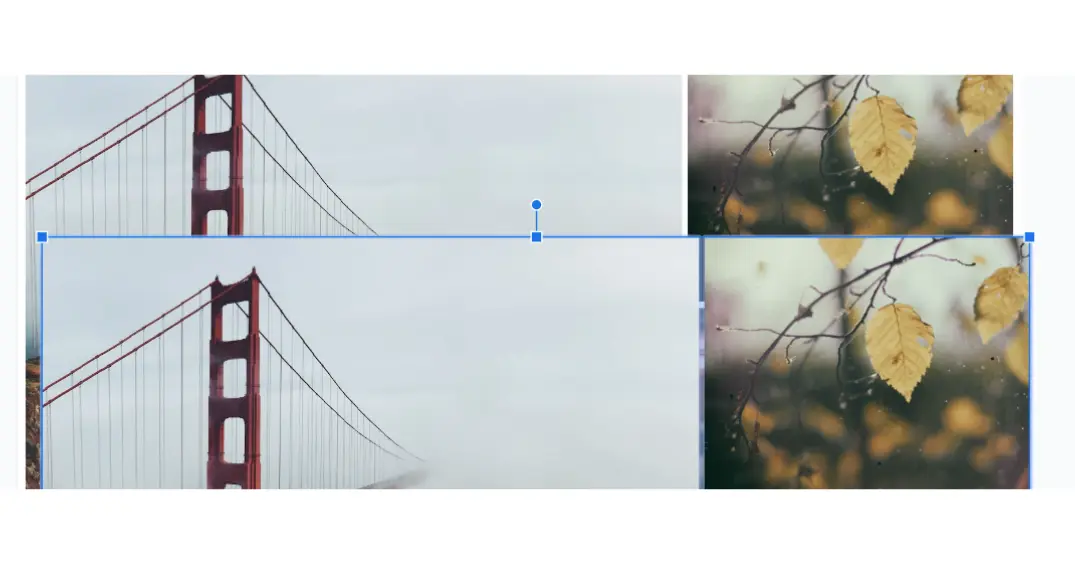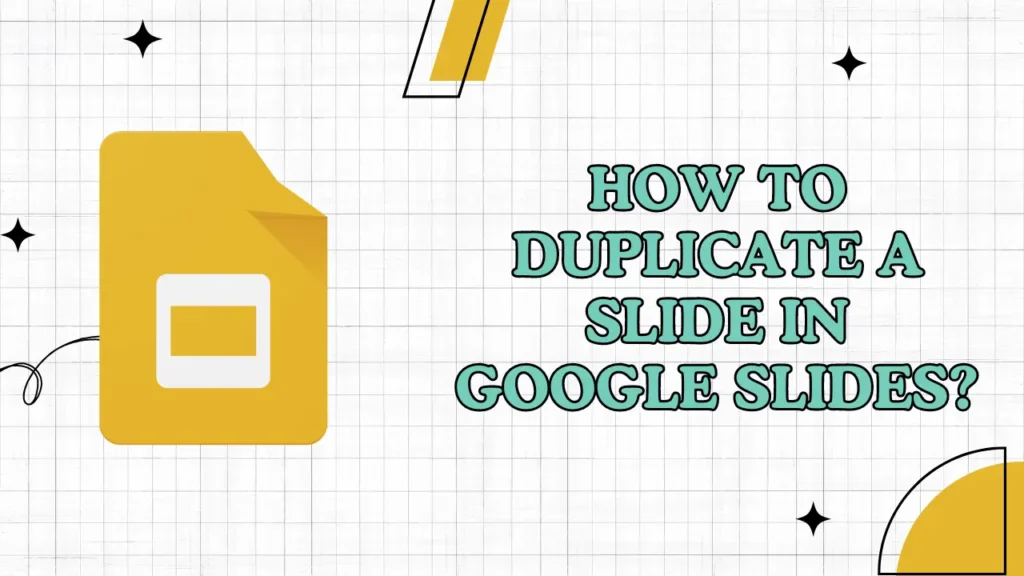
If you are working on school, work, or a personal project and are stuck on designing each slide individually, then do not worry. If you apply some mind and think clearly, there is a feature of duplicate slides in Google Slides.
So, if you want to learn how to duplicate any slide in Google Slides, then read this article carefully, and within seconds, you will learn to duplicate slides.
Table of Contents
3 Best Methods Of Duplicating a Slide
By Using Duplicate Slide Feature
- First, select the slide that you want to duplicate; you can use your mouse to scroll down or arrow keys.
- Once you’ve selected the slide, look at the top menu; there, you will find an option named “Slides.” Click on that.
- Now, on the 2nd position, you will find an option for Duplicate Slide; click on that.
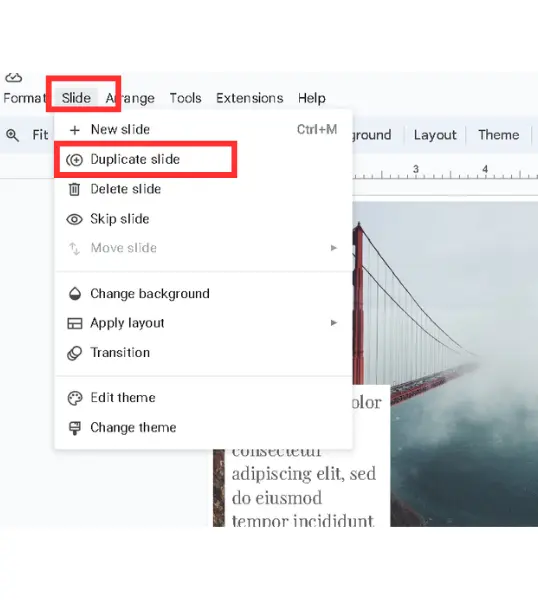
By Manually Copying Slide
This method is a little bit more time-consuming, as compared to the above one.
- Click and drag your mouse to select all the contents of the slide.
- Now, go to the slides option and add a new slide.
- After that, select the new slide that you have just added.
- Now press ctrl+v, and you will see that the whole content has been copied to the new slide.
Alternative Method to Duplicate a Slide Using Shortcuts
If you’re someone who loves shortcuts, there’s an even faster way to duplicate a slide.
All you have to do is select all the contents of the slide and then press Ctrl+D on Windows or Command+D on a Mac. You will get a copy of the slide, which you can easily move.
The duplicated slide will pop up directly above the original slide. Use your mouse and move it to the new slide.
Benefits of Duplicating a Slide in Google Slides
Saves Time During Presentations
Duplicating slides will surely save you time. Instead of recreating slides from scratch, you can duplicate an existing one and make adjustments to meet your needs.
Final Notes
I hope now you have learned the method of duplicating slides in Google Slides. I have provided you with all three possible methods of duplicating slides. If you like our content, then do share it with your friends.
FAQs
Can a slide be duplicated and placed into another presentation file?
Yes, after duplicating a slide, you can copy and paste it into a different Google Slides presentation.
Is there a limit to how many times I can duplicate a slide?
No, there’s no limit—you can duplicate a slide as many times as you need.
Will the duplicated slide include animations and transitions?
When you duplicate a slide, all animations and transitions from the original are included automatically.