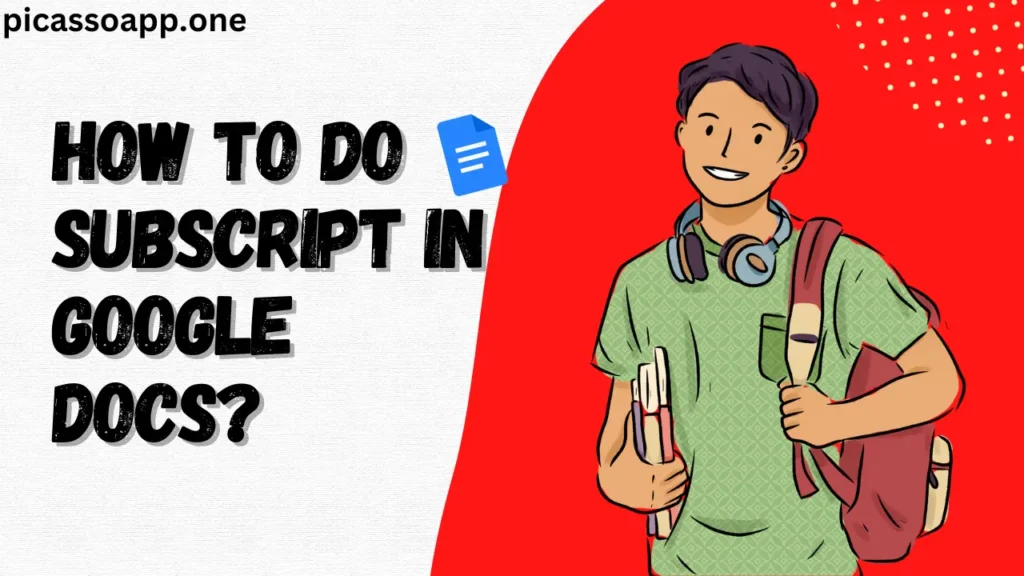
I think we’ve all been in a situation where we want to add subscripts to a document in Google Docs but do not know how.
If you want to know the way to add subscript, then you’ve come to the right place! Let me tell you, it is very easy; just follow the steps mentioned in the article, and you will not face any errors.
Table of Contents
What is a Subscript?
Before diving into the “how,” let’s talk about what subscript is. Subscript is a style of text formatting where characters appear smaller and slightly below the normal line of text.
Let me explain with an example – you must have seen scientific equations like H₂O. In this, the little number 2 is subscript.
Where Subscript Formatting Is Used?
Subscript is mainly used in –
- Scientific notations
- Chemistry
- Mathematical formulas, etc.
If you want your document to look professional, you should add subscripts where it is necessary. For example – instead of writing water’s formula like this – H2O, you should write in this way – H₂O.
Why Use Subscript in Google Docs?
If you are thinking, “Why should I bother with subscript?” then listen, my friend, it’s all about precision. When writing formulas or notations, it’s essential to have that clarity. If you want your readers not to misinterpret your document, then you should add subscripts where necessary.
Steps to Insert Subscript in Google Docs
It’s actually easier than you think. Here’s a step-by-step guide:
Using the Format Menu
This is the most straightforward way to add subscript to your text.
Step 1: Highlight the Text
The first and most important thing is to highlight the text you want to turn into subscript. Here, by highlight, I mean select.
Step 2: Access the Format Menu
Next, move your cursor to the top of your Google Docs window and select the “Format”(1st option).
Step 3: Select the Subscript Option
Then select “Text>Subscript”.
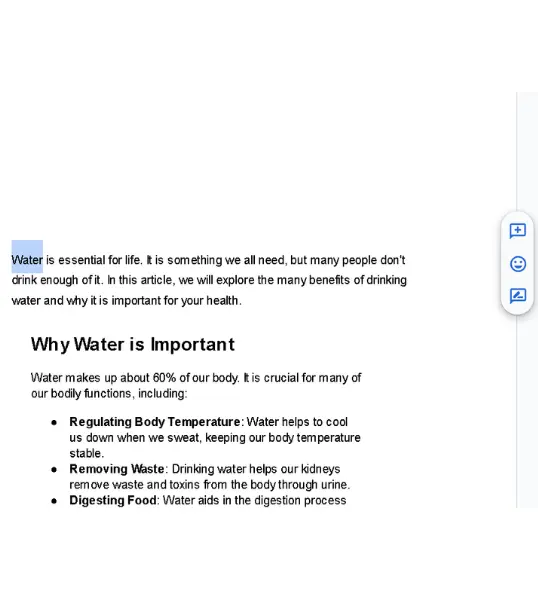

You can also use shortcuts to ass subscript –
- On Windows: Press
Ctrl + ,(comma) - On Mac: Press
Cmd + ,(comma)
Just highlight your text, hit the shortcut, and it’s done.
Alternative Method for Adding Subscript
You can also use Google Docs add-ons; there are some ad-ons that can also be used to add subscripts.
How To Solve Subscript Not Displaying Correctly?
One common problem that many users face is that the subscript does not appear properly when you export or print the document.
So, I advise you to make sure your document’s formatting is correct by previewing it in the desired format (PDF, print, etc.) before finalizing your work.
Final Notes
I hope by following the above steps, you were able to add subscript. You may think that Subscript is a small detail, but in the right context, it’s very important.
FAQs
Can I customize the subscript size in Google Docs?
No, you can’t adjust the font size of the subscript. The formatting is preset by Google Docs.
Does subscript work on all devices using Google Docs?
Yes, subscript formatting works on all devices— it does not matter whether you’re on a PC, Mac, or mobile.