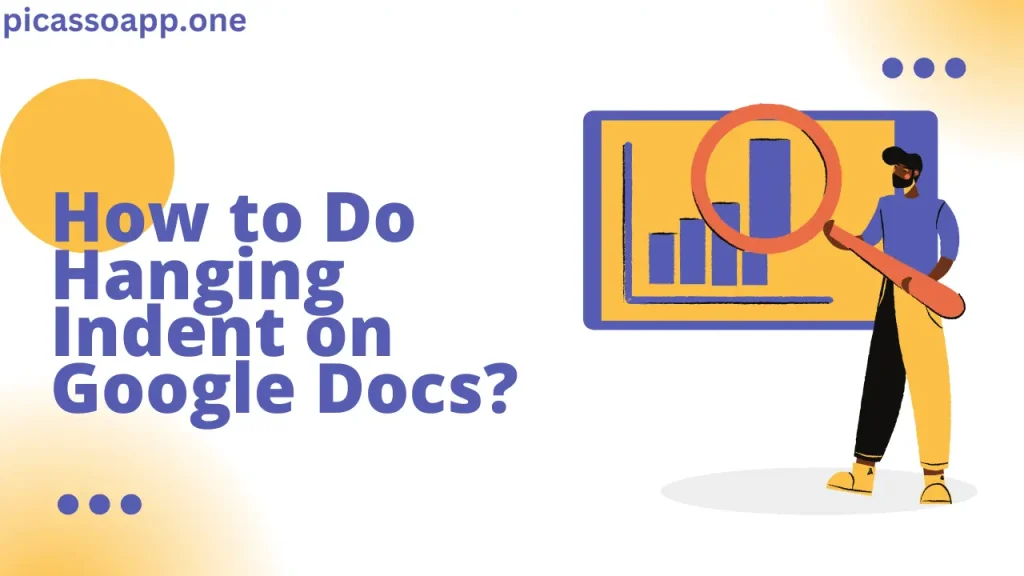
If you’re writing a research paper or creating a bibliography for your document, you must know how much-hanging indent is important.
In Google Docs, you can easily do hanging indent; just follow the below guide, and you will be able to do hanging indent.
Table of Contents
Where a Hanging Indent Style is Used?
Many researchers and student use the Hanging Indent style in following cases –
- Citations
- References
- Bibliographies
Process to Create A Hanging Indent
Creating a hanging indent on Google Docs is easy –
Step 1: Open Your Document
First, open the document in Google Docs, where you need to apply the hanging indent.
Step 2: Highlight the Text
Now your next task is to highlight that section of your document’s text where the hanging indent is necessary.
Step 3: Adjust the Indentation
Now, select the “Format” tab. This dropdown will give you a range of options.
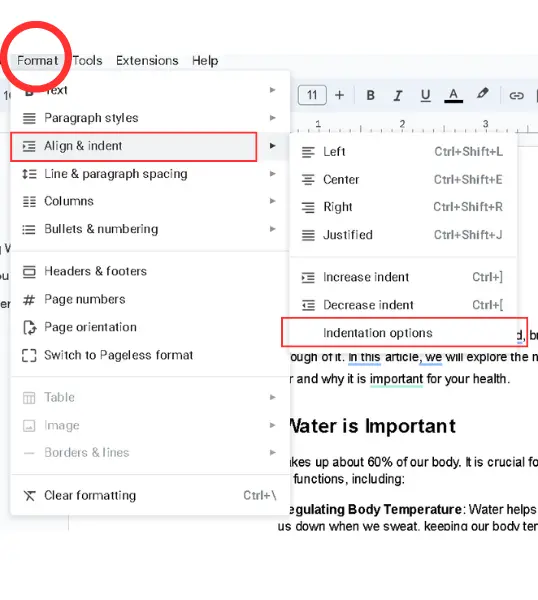
Select Indentation options>Special indent>Hanging.
Now click apply, and you will see that the hanging indent has been applied successfully.
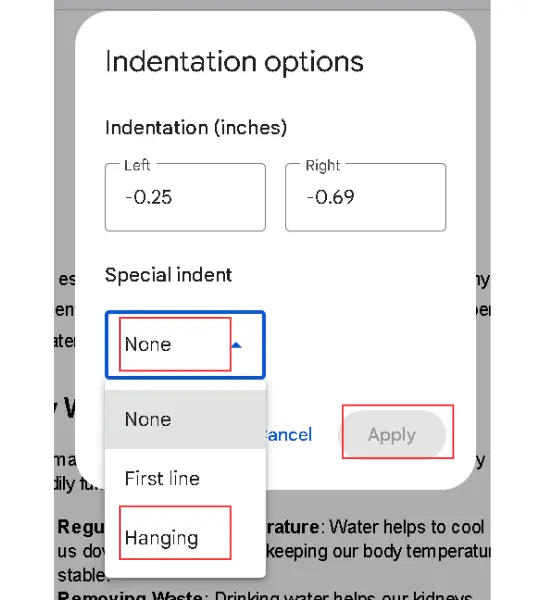
Using the Ruler Method
You can also use a ruler to do hanging indent, but it is not recommended because you have to do so much manually. However, if you follow the above method, you can apply the hanging indent with a single click.
Final Notes
So, in this way, you can apply hanging indent in any document in Google Docs. Tell us in the comment section which method you use for applying hanging indent.
FAQs
Is it possible to apply a hanging indent to several paragraphs simultaneously?
Yes! But you have to select all the text on which you want to apply hanging indent.
Why isn’t my ruler showing up in Google Docs?
If your ruler isn’t visible, go to the “View” and make sure you have enabled the “Show ruler” option.
Does this work on the Google Docs Android app?
Unfortunately, this option is not available on the Google Docs Android app.