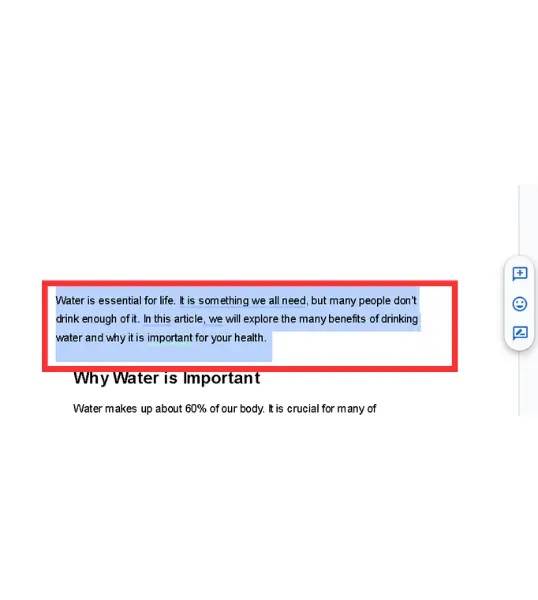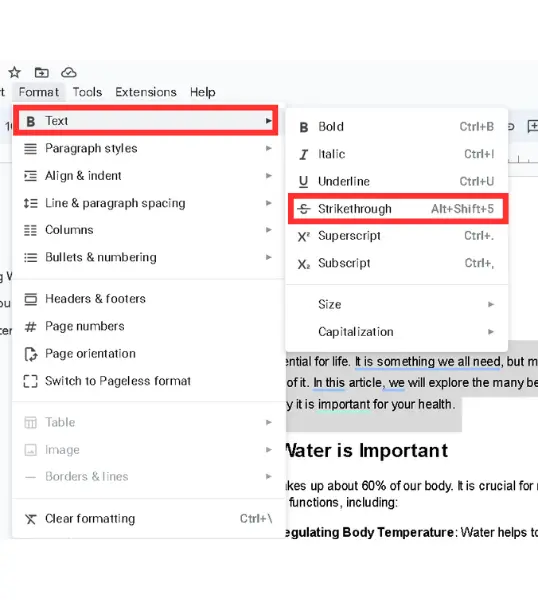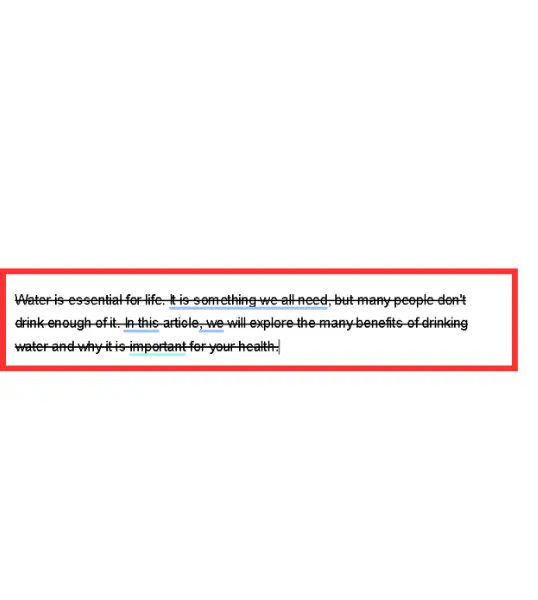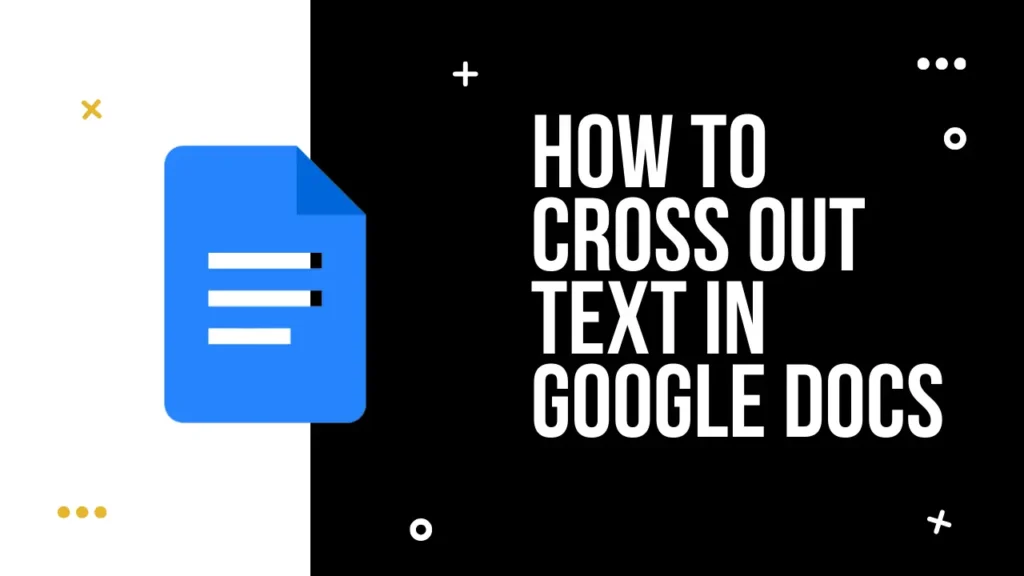
Tell me, who doesn’t want their document to look professional? If while preparing a document, you always give your best, but your teacher or manager does not acknowledge your efforts. And you are wondering what could be the reason. The main reason behind it is that you didn’t pay attention to the formatting of the document.
One of the many ways to beautifully format the document is to cross out the text, which is basically known as strikethrough. But how can you do that? Let’s find it in this guide.
Table of Contents
Different Ways to Cross Out in Google Docs
In Google Docs, you have several options for formatting your text. You can make it –
- Bold
- Italicized
- Underlined
But if you need to indicate that some text in your document is no longer relevant, then you can use the strikethrough text formatting. You can cross out text in Google Docs in 2 ways –
Method 1: By Using the Format Menu
- First, select and highlight the text you want to cross out in your document.
- Click on the Format menu at the top of the screen.
- After that, from the available options, select the ‘Text’ option; new options will appear; from them, click on ‘Strikethrough.
Method 2: By Using Keyboard Shortcuts
Google Docs has done a great job in providing shortcuts for most of the text formatting options. To cross out a text, you can use the following shortcuts –
- If you are using Google Docs On Windows, Use the Alt + Shift + 5 combination.
- On Mac: Press Command + Shift + X.
When You Should Cross Out Text?
So you have learned the way of crossing out text in Google Docs, but do you know why we strikethrough texts and when you should do this –
- Edit Or Revise: If you’re editing a document, and you have to point out that some text should be removed or changed, you can cross out the text so that later you can easily find what text you have to remove or change.
How to Make Cross-Out Text More Beautiful?
If you want to format the crossed-out text more uniquely, then you can combine strikethrough with other formatting styles. For example:
- Strikethrough with Bold: if you want to make your text more noticeable, then you can use this combination.
- Strikethrough with Italics: if you love italics format, you can use it with the strikethrough option.
How to Make Crossed-Out Text to Normal Text?
If you do not like the strikethrough and want to remove it, simply highlight the text again and press Alt + Shift + 5. This will remove the line, and your text will return to normal.
Final Notes
Crossing out text in Google Docs is not a big task; you just have to press a few keys, and it will be done. Use the cross-out feature where it is necessary; Otherwise, your document will look unprofessional.
Thank You!
FAQs
Is strikethrough available in the mobile app?
Yes, but for the Google Docs app, the process differs slightly. You’ll find the option for it under the text formatting options.
Can I strikethrough multiple lines of text at once?
Yes, you can. You can even strikethrough the whole document with a single click.
What is the shortcut for strikethrough in Google Docs?
The shortcuts for Windows and Mac are different. For Windows, it is Alt + Shift + 5, and for Mac, it is Command + Shift + X.