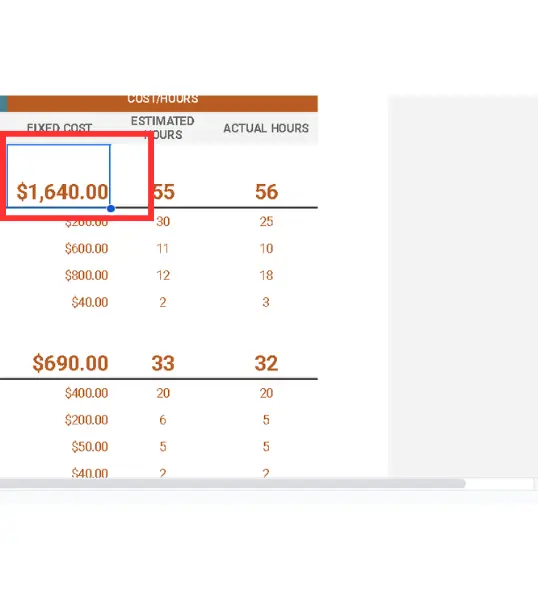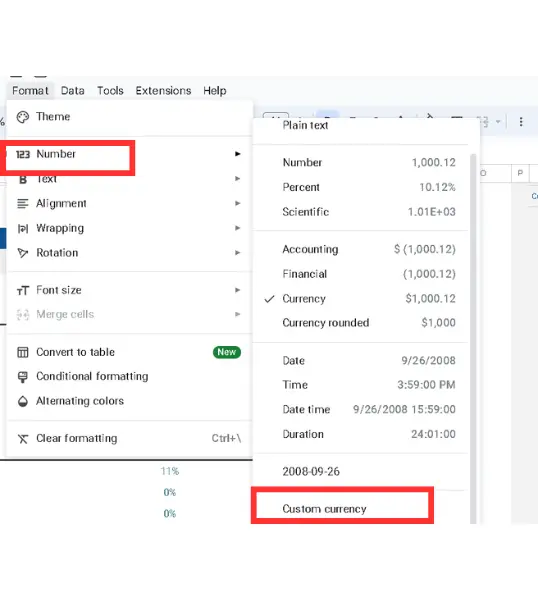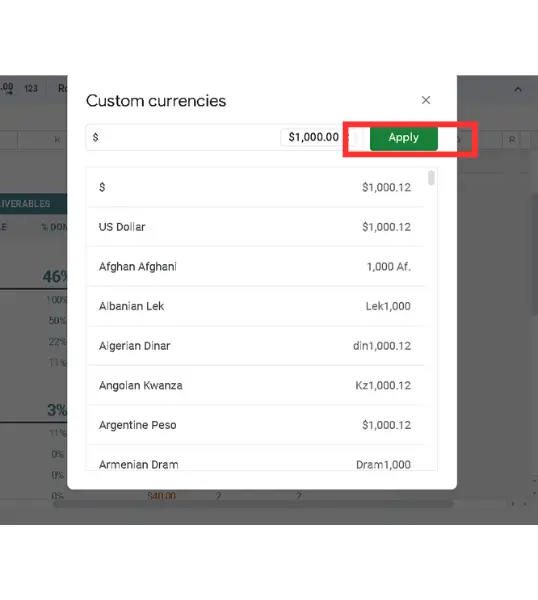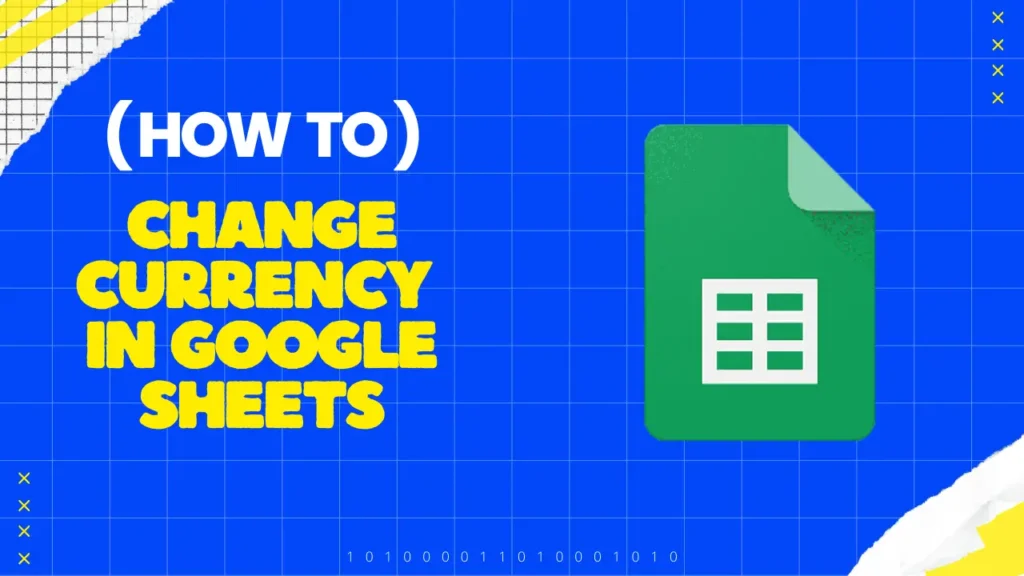
If you are an employee and use Google Sheets to make your company’s financial spreadsheets. I think you already know the importance of currency format.
Because each country has a different currency, and based on your country, you also have to change the currency format. So, let’s learn how you can change currencies in Google Sheets with just a few clicks.
Table of Contents
Common Currency Formats
In Google Sheets, there are a lot of currency formats, like USD ($), EUR (€), Rupees (₹), and JPY (¥). Each format shows the currency symbol and number differently.
Why Change Currency Formats?
If you have to make financial sheets for international clients, then you must have the knowledge of changing currency formats. For example, if you’re working with a client in the UK, showing amounts in pounds (£) makes more sense than using dollars ($).
Personal Finance Tracking
If you want to manage your personal budgets or investments that span different countries. You can change the currency format to your local currency to track your earnings.
Steps to Change Currency in Google Sheets
Changing currency in Google Sheets is simple –
- Select the cells in which you have data on currency. It does not matter whether it is a single cell or multiple cells.
- Now, click on the Format>Number>Custom Currency.
- Now, a list will be opened that contains all currency formats, choose yours.
Examples of Custom Currency Formats
$#,##0.00for $1,234.56€ #,##0.00for €1,234.56
You can also change the current currency format. For example, if you want the currency sign to appear after the amount, then click on the amount in the custom currency section and choose the preferred option.
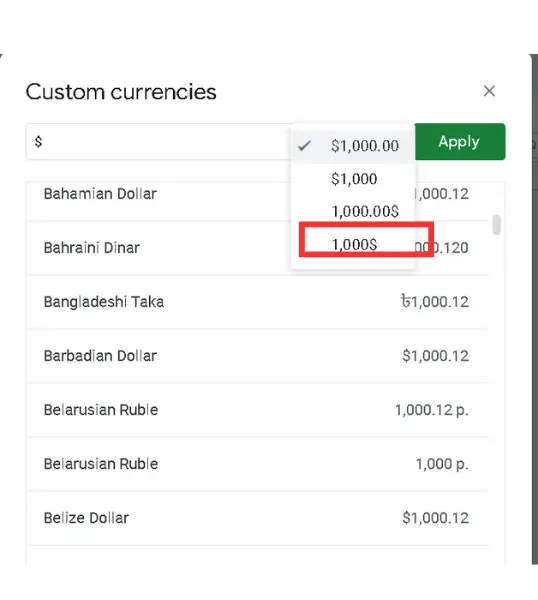
Common Problems and Solutions
If you are facing issues when changing currency formats, then the below fix will help you to solve it –
- If in different cells there are different currencies, then select all the cells again and change the currency format in the same way as I told you above.
Final Notes
I hope this guide helped you in gaining knowledge of the process of changing currency. If you still have any questions, the comment section is open for you, so just let us know.
FAQs
Can I use a custom currency symbol in Google Sheets?
Yes, you can create custom formats and even use non-standard currency symbols.
Can I change the currency for multiple sheets at once?
You’ll need to adjust the currency format for each sheet individually, but you can change the currency of all cells in a single sheet at once.
Can I copy currency formats from one sheet to another?
Yes, you just have to copy a cell with the format that you want to apply and use Paste Special> Paste format only on another sheet.