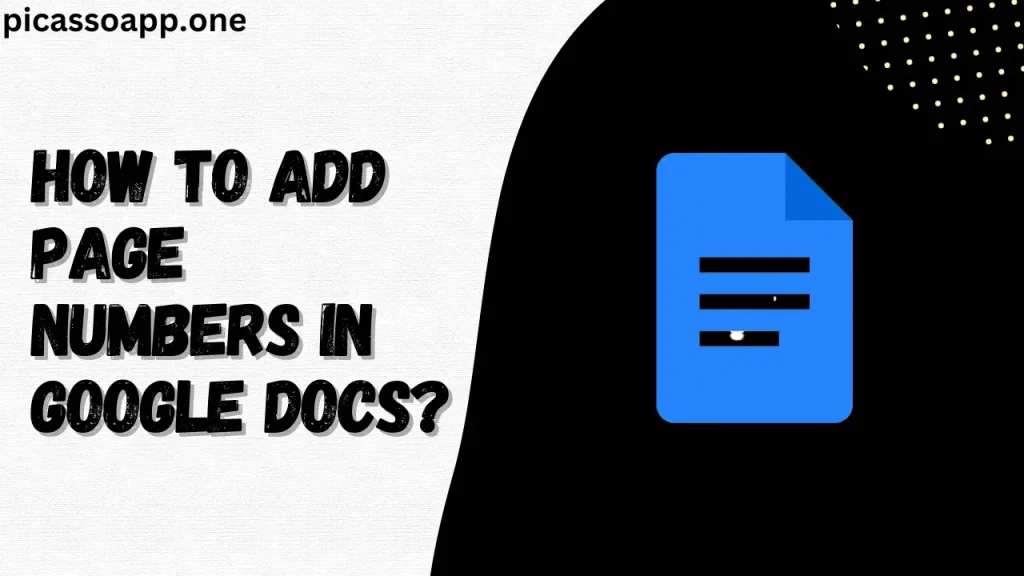
Have you ever been in the middle of writing a long document and realized that you forgot to add page numbers? Believe me, we’ve all been there.
If you want to make your document look professional, then adding page numbers is very important, but how do you do that? Do not worry; in this article, I will explain how you can add page numbers in Google Docs.
Table of Contents
Why is Adding Page Numbers Important?
Before learning how to add page numbers, you should know why it is so important. Listen, page numbers might seem like a small detail, but they make a big difference because it helps the readers to organize the document as per their needs.
If you are a lawyer, then my friend, then I think I should not tell you how much important it is.
3 Best Methods to Add Page Numbers in Google Docs
So, enough talks. Let’s learn the different ways to add page numbers in Google Docs.
Method 1: Basic Page Numbering
- First, open the document in which you want to add page numbers.
- Go to the ‘Insert’ tab(4th number)
- Click on ‘Page numbers’ and select the style in which you want to add page numbers (top-right, bottom-right, etc.).
- That’s it! Your pages are now numbered.
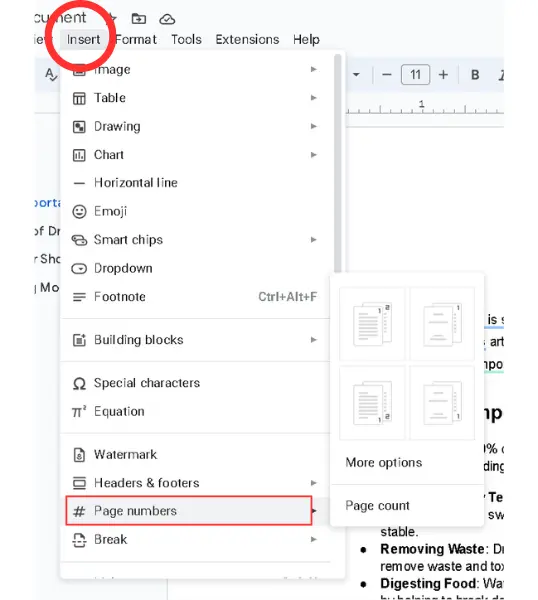
Method 2: Custom Page Numbering
If you want to start page numbering from a particular page, let’s say from page no. 3, let me tell you it is too easy; follow the below steps –
- Go to ‘Insert’ > ‘Page numbers’.
- Click ‘More options’.
- Choose the page no. like 1, 2, 3(From which you want numbering to be started)
- Adjust the position of the page no., for example – header or footer, and click ‘Apply.’
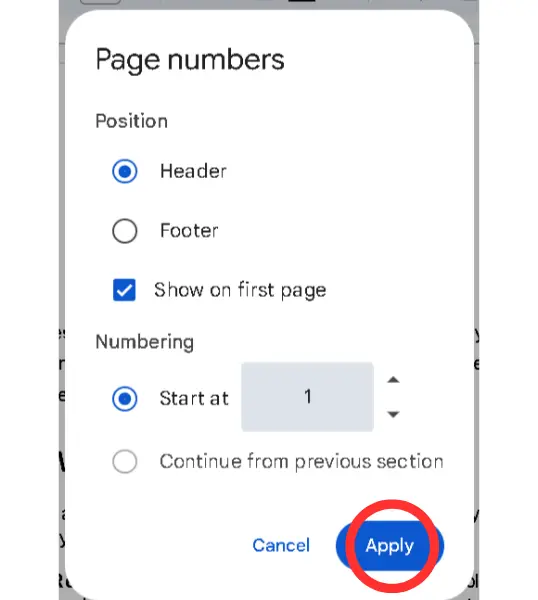
Method 3: Excluding the First Page
If you don’t want a page number on your first page, uncheck the box ‘Show on first page’ in the ‘Page numbers’ settings.
What to Do If Page Numbers are Not In Sequence?
If the page numbers are not in sequence, do not worry; there must be some page breaks or section breaks that are interring with the page numbers, so remove those breaks.
Final Notes
So, you see, adding page numbers in Google Docs is a simple task; you just have to turn on some settings, and the page numbers will be added to the document.