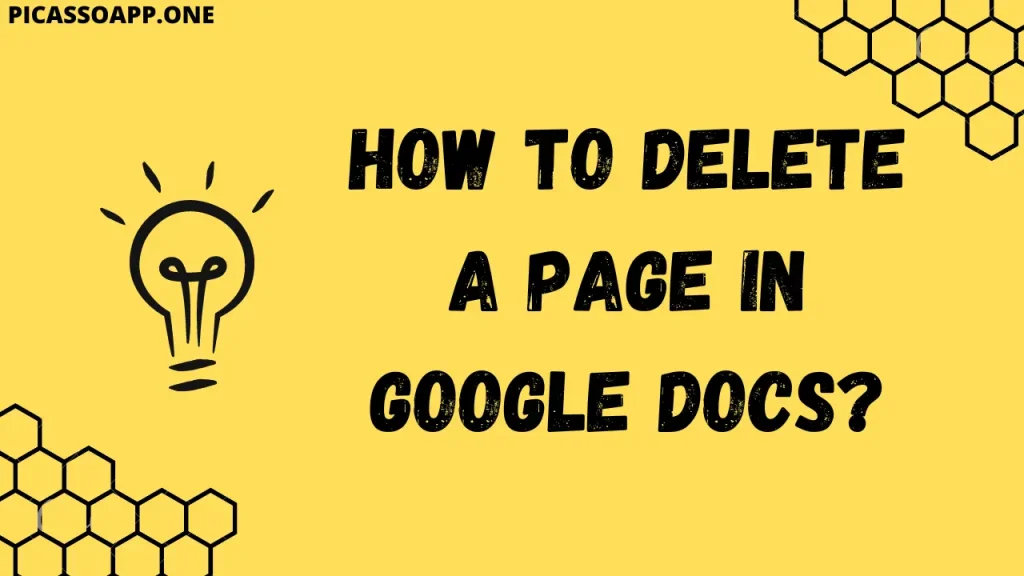
We all know the level of frustration when working on a Google Doc, and by mistake, we added an unwanted page to the document. But don’t worry because deleting a page in Google Docs is actually easier than you think.
Table of Contents
Main Reason Behind the Addition of Extra Pages in Google Docs
Before knowing how to delete a page, it is important to know what causes extra pages in Google Docs because if you know the reasons, you will not repeat those mistakes in the future.
Accidental Page Breaks
An accidental page break is easy, one without realising it. Because a simple tap of the ‘Ctrl + Enter’ combo will insert a page break into your doc and leave, you will wonder from where this extra page was inserted.
Unwanted Blank Lines
Adding empty lines might seem helpful for aligning content, but it often results in an extra blank page when the document is printed or exported. So, in my opinion, you should insert a page break instead of multiple blank lines, it is really better than adding lines.
3 Most Common Methods To Delete a Page in Google Docs
Method 1: Highlight and Delete
To get rid of an extra page, just highlight everything on it and hit the ‘Backspace’ button and you will find that the annoying page in your google docs’ document is not anymore there.
But if it’s a blank page, simply place your cursor at the top of that blank page and hit ‘Backspace’ and you will see the page is deleted.
Method 2: Change Spacing and Margins
If you think the problem is due to the large space between paragraphs, then you can reduce the paragraph spacing. Go to the Format>Line Spacing>set it to 1.15.
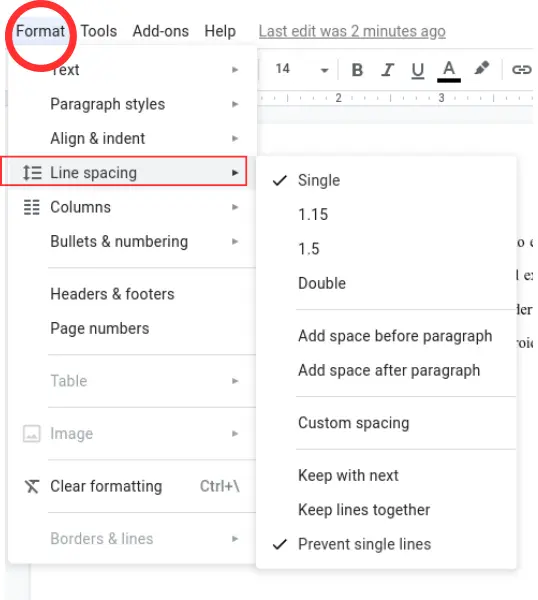
Method 3: Clear All Formattings
If you are not able to delete the page after following the above methods. You can clear the formatting. To do so, head to the Format section and select Clear Formatting.
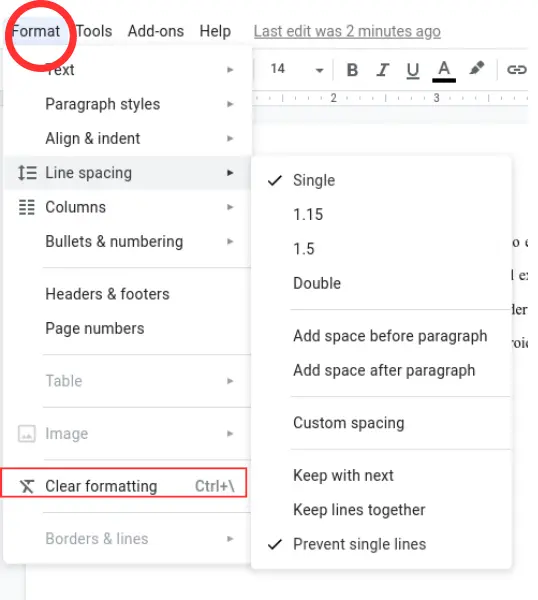
What to Do If Page is Not Still Deleted?
If none of the 3 methods worked for you, copy the text of your document and then place it in Notepad, now create a new document, and again copy the text from Notepad, and then paste it.
If you do not want to use Notepad, just copy the whole document and paste it into the new document by pressing ctrl+shift+v.
Final Notes
So, this is all about deleting pages in Google Docs, if you are still confused, tell us in the comment section. In my opinion, placing a cursor at the top of a page and then pressing backspace is the best way to delete any page in Google Docs.