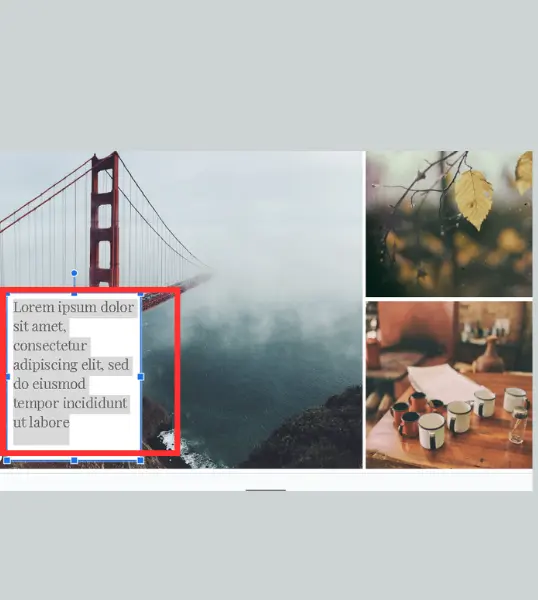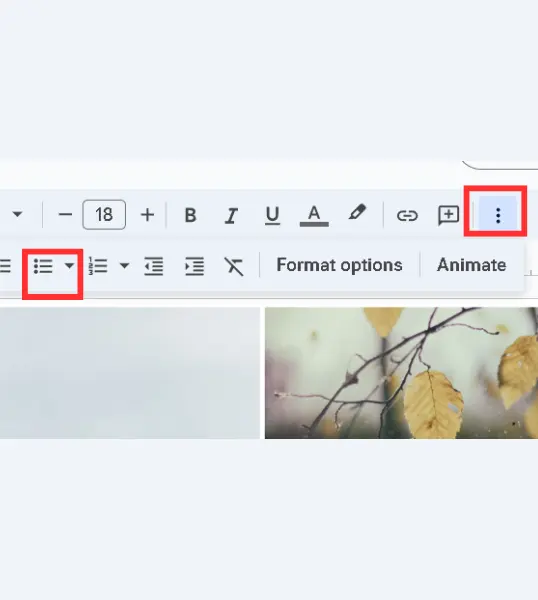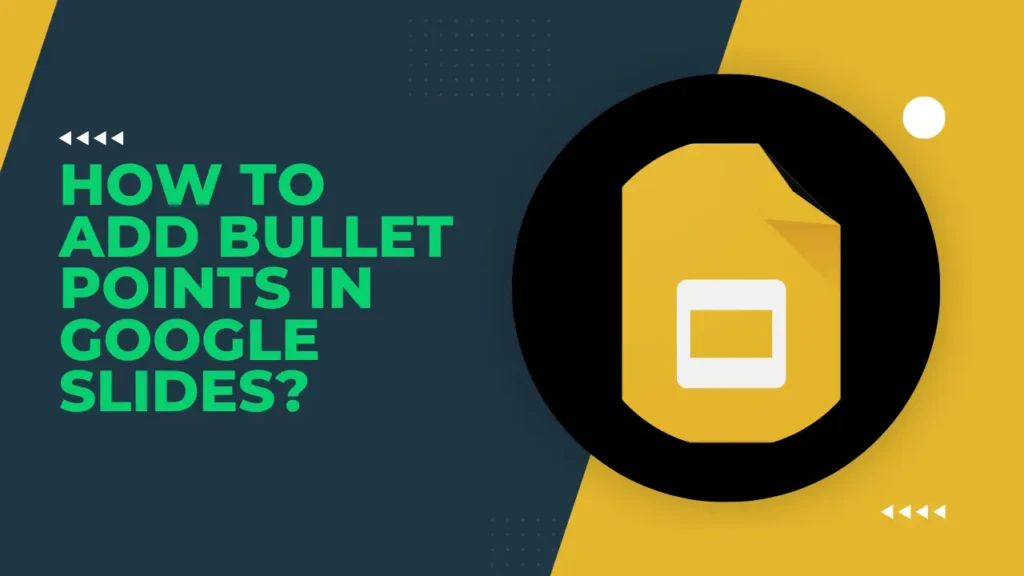
I think we all have been in a meeting where the presentation is filled with endless paragraphs. It’s hard to stay focused when presentations are made like this. If you are also making a presentation, do not make this mistake; use bullet points.
If you make your presentations in Google Slides and want to know how to add bullet points to the presentation, keep reading this article.
Table of Contents
Why You Should Use Bullet Points in Google Slides?
Bullet points help you to highlight key ideas without boring your audience. If you use long paragraphs, no one will pay attention to your presentation.
Step-by-Step Guide to Adding Bullet Points
Let me show you how exactly you can add bullet points to Google Slides.
Insert a Text Box
First, add a Text box to your slide by clicking on the TT icon.
Add Your Content
Click on the text box and add the content that you want in bullet point form.
Add Bullet Points
Once you have added all the content, highlight it, then click on the three dots in the toolbar. More options will appear on your screen; select the bullet points icon, and that’s it.
Shortcut Method for Adding Bullet Points
- First, select the text you want to turn into bullet points.
- Then, on your keyboard, press Ctrl + Shift + 8 (or Cmd + Shift + 8 on a Mac). Your text will be converted into bullet points.
How To Change Bullet Points Style in Google Slides?
If you do not like the default bullet point style, you can change it. There are a total of 12 styles available in Google Slides. Refer to the image below to see which bullet format Google Slides offers.
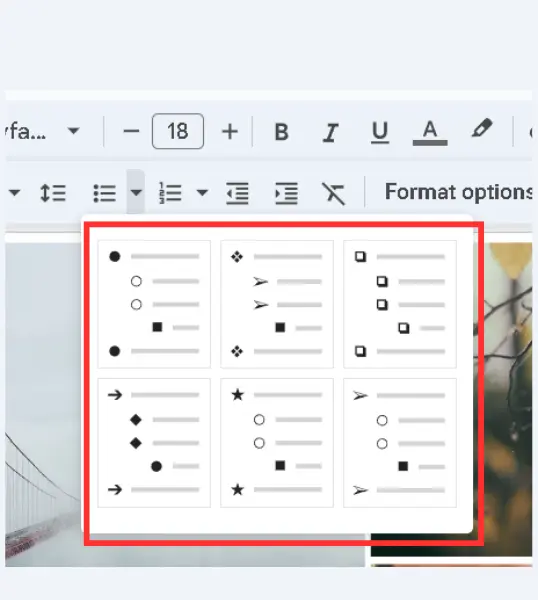
From the available bullet styles, just click on the one that you like.
Final Notes
Adding bullet points in Google Slides is easy and helps make your presentations clearer and more organized. Whether you’re arranging your ideas or highlighting important details, I hope the steps above helped you add bullet points smoothly.
FAQs
Are there any keyboard shortcuts for customizing bullet points?
No, currently, there are no shortcuts for customizing bullet points.
Can I use numbered lists instead of bullet points?
Yes, but you have to select the “Numbered List” option from the toolbar instead of the bullet point icon.
Can I change the color of individual bullet points?
No, currently, there is no such option in Google Slides.
Can I add bullet points to images in Google Slides?
No, you can not add images in list form; it will only apply to text only.
How do I remove bullet points in Google Slides?
First, select the bulleted text and click the bullet point icon again to remove them.