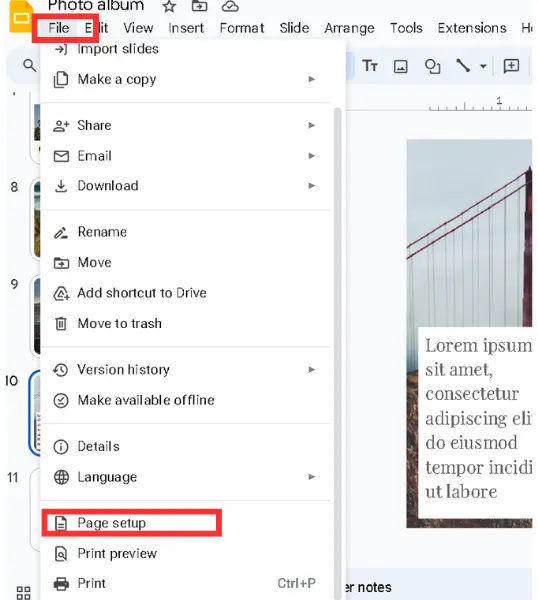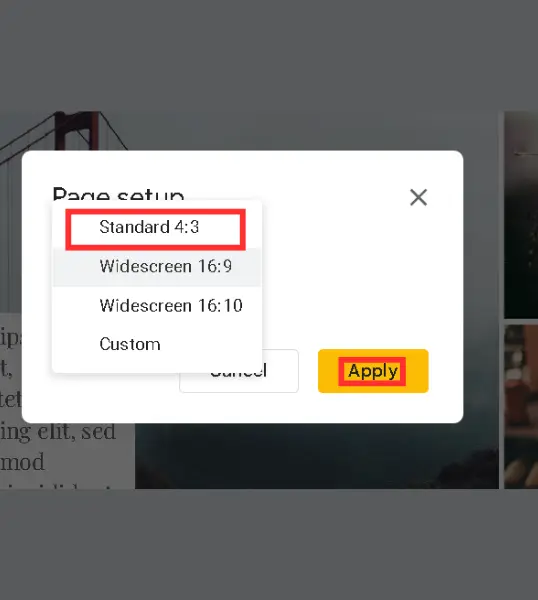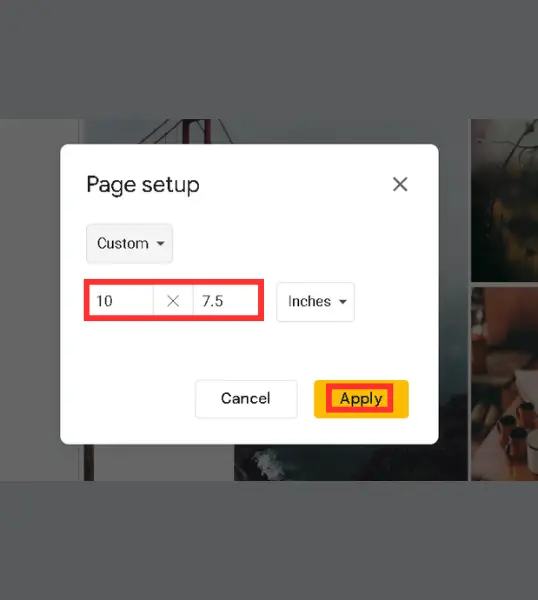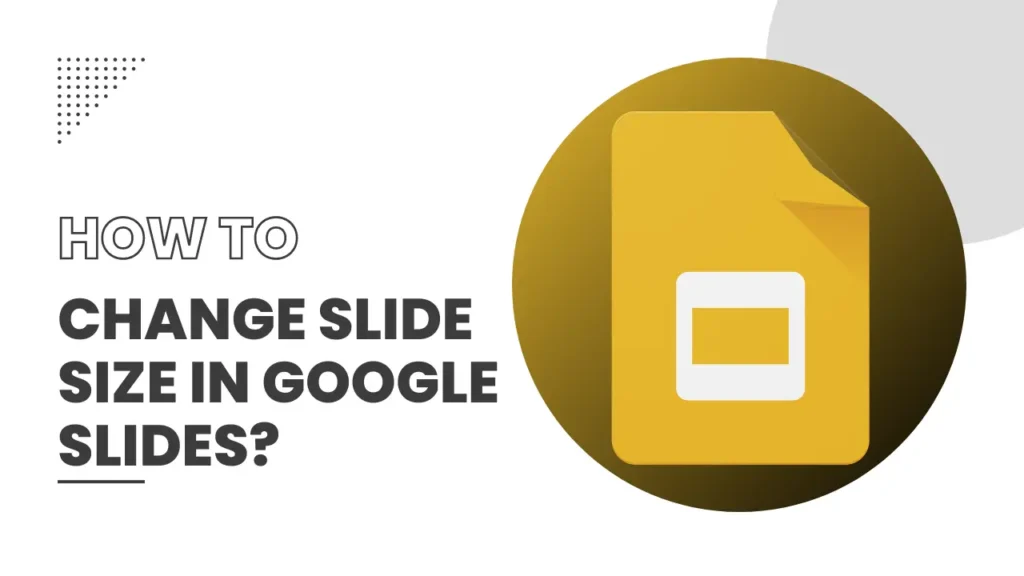
With just basic knowledge of Google Slides, you can create amazing presentations. But before you start making a presentation, you should know the required aspect ratio of slides because slide size makes a big difference.
Because for each presentation, the slide size differs. For example – If you are making a school project, then the default aspect ratio will work fine.
However, if you are an employee and have to give a presentation at the meeting, you must pay attention to the slide size. But, if you do not know how to change the slide size, this guide will help you to do that in just a few clicks.
Table of Contents
Introduction to Slide Sizes in Google Slides
Google Slides, by default, offers the standard widescreen format, which is 16:9, but you can change the slide size according to your presentation’s needs. You can even create your own custom size for your presentation slides.
Step-by-Step Guide to Changing Slide Size
By following the below steps, you will be able to change the slides’ size –
- Open the Google Slides presentation where you want to change the size of the slides. You can either make a new presentation or use one that you have already made. The process is the same for both presentations.
- Next, look at the top menu. There you will see an option “File”, click on it and then scroll down until you see “Page Setup,” select it.
- Now, a pop will appear that contains the slide size options; there are 4 size options – 2 for widescreen, one for standard, and one for custom.
- For widescreen, there are two ratios: 16:9 and 16:10. On the other hand, the standard size ratio is 4:3. However, if you do not like all these 3 sizes, you can also set a custom size.
- After selecting your preferred size, click on Apply.
- And that’s it; your presentation’s slide size will be changed.
Recommended Slide Dimensions for Different Displays
If you are not sure which size you should apply, you can follow the below-mentioned sizes –
For Old Monitors
If you’re presenting on an older screen or projector, the 4:3 ratio is good. You will not see any edge cuts.
For Modern Devices
The 16:9 ratio is the best fit for most modern devices, such as laptops, widescreen monitors, and projectors. It’s the default option in Google Slides for a reason!
Final Notes
You should first ask your supervisor in which size he wants the presentation. If you are making a personal presentation for school work, check the guidelines; if there are no guidelines, you should use the default 16:9 ratio.
FAQs
Do the slide size options differ between devices?
No, the slide size options are the same across all devices, though the way they display might differ depending on the screen.
Can I revert back to the original slide size?
Yes, you can go back into the Page Setup menu and change it back to the original size, whenever you want.
Can I change the slide size in the middle of a presentation?
Yes, you can do so because the size will apply to the whole presentation, not to any single slide.
Will changing the slide size affect my images?
Yes, images will be affected; if you choose aa a wider screen size, it will be stretched to meet the slide size.