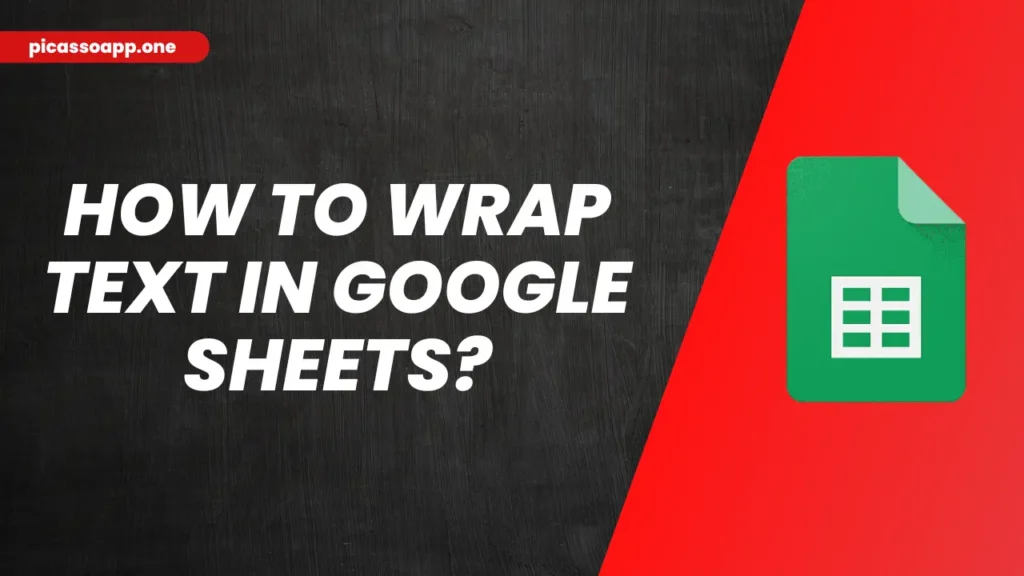
Sometimws we have so much text that we have to add in a cell in Google Sheets, it will spill out into the next cell. If you want to solve this problem, you can do so by wrapping the text. By doing so, you can keep your data neat and easy to read.
In this article, we will learn how to wrap text in Google Sheets, and I will also give you some tips on how to keep your data neat and organized.
Table of Contents
What is Text wrapping?
So, what exactly is text wrapping? Text wrapping is technique by using which you can adjust the longer text in a cell in Google Sheets.
If you type a lot of text in a cell, it will overflow over into nearby cells. But if you use the technique of text wrapping, the text will change the line when reach to the extent of the cell and new line will be fomred. By text wrapping, you can keep all your text together without changing the layout of the sheet.
How to Wrap Text in Google Sheets?
- First, open Google Sheets document>select cell.
- Now, from the top menu>format(on 5th position)>Wrapping.
- Now you will get 3 options to select the wrapping direction – Overflow, Clip, and Wrap; choose wrap.
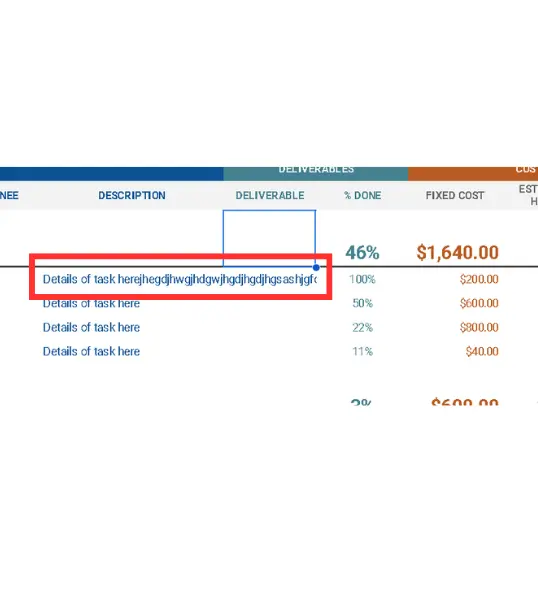
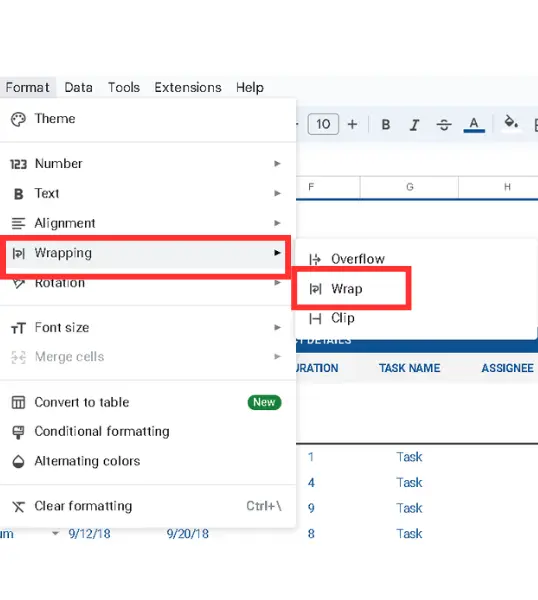
How Does Wrapping Text Affect Cell Height?
When you us etext wrapping feature in Google Sheets, it will automatically adjusts the cell’s width and height so that your text can be fit in it. But it does not mean that you can’t adjust row height manually, you can do so freely.
Alternative Methods for Wrapping Text
If you do not like the above method, you have another option: merge cells and then wrap text.
Final Notes
So, my friends, the method explain above is the easiest way to wrap text in any Google Sheet. I hope you have learned how to wrap text in Google Sheets.
FAQs
What do I do if the text still overflows?
Adjust the row height or ensure that you have selected the wrap text option.
How do I merge and wrap text at the same time?
It requires the merging of the cells, after that you just have to select the wrap text icon. Your text will be contained within the merged cell.